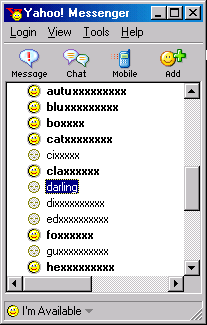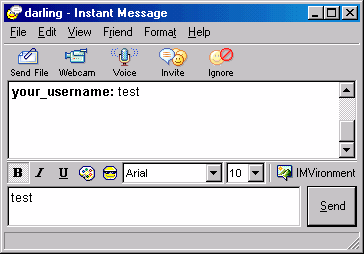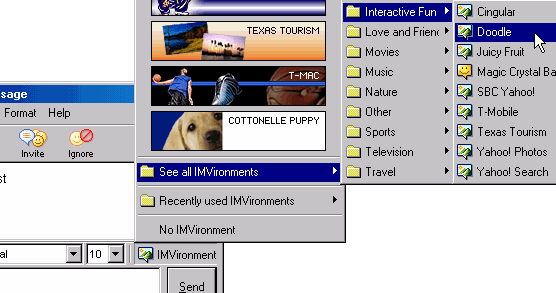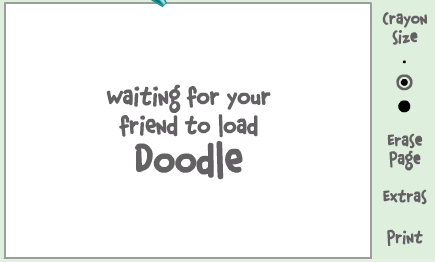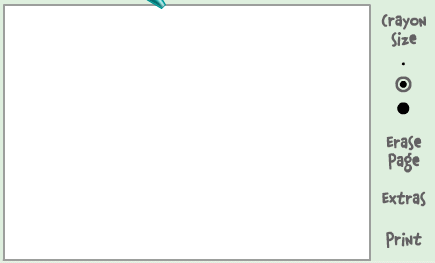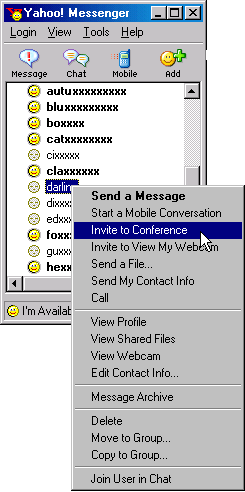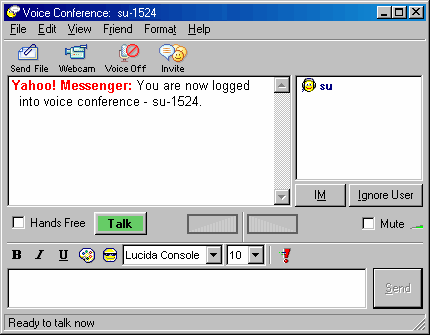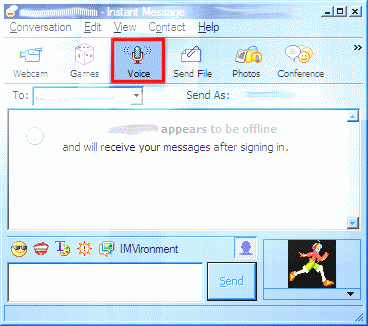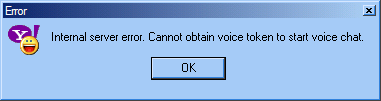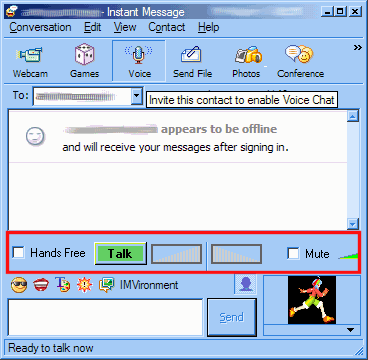Do you want to view the Message Archive (Conversation Log) without logging in? Or recover saved passwords? With Yahoo Message Archive Decoder, you can view any Message Archive of anyone who uses your computer*, without knowing their password! Go to this page to find out more, or just download it now! The Message Archives are stored in the disk as .dat files, which is encoded/encrypted. This program can decode/decrypt the file to human-readable pages. The Yahoo! Messenger doesn't allow you to view the message archive without logging in to the account first. |
Testimonials: “I like your method. Its working for me :)” -- Nanda “It helps me out to find my friends really logged out or just masked.” -- Shivaprabhu “I like this page and your webpage is invaluable ... keep it up!” -- Vikas When a user seems offline, in fact he/she may be online but with Invisible status (avoiding you?), but Yahoo! Messenger will show him/her as offline (the gray face icon). Then, how do you know whether he/she is offline or online? Just follow these simple steps carefully. It's really simple. Just choose one (or get paid by clicking):
Note: if you clicked the links above but nothing happened, your browser might not support the newer DOM (Document Object Model). Please upgrade your browser a newer browser such as (no, there is no adware nor spyware. That is just a better browser). Sorry for the problem! |
|
|||||||||||||||||||||||||||||||